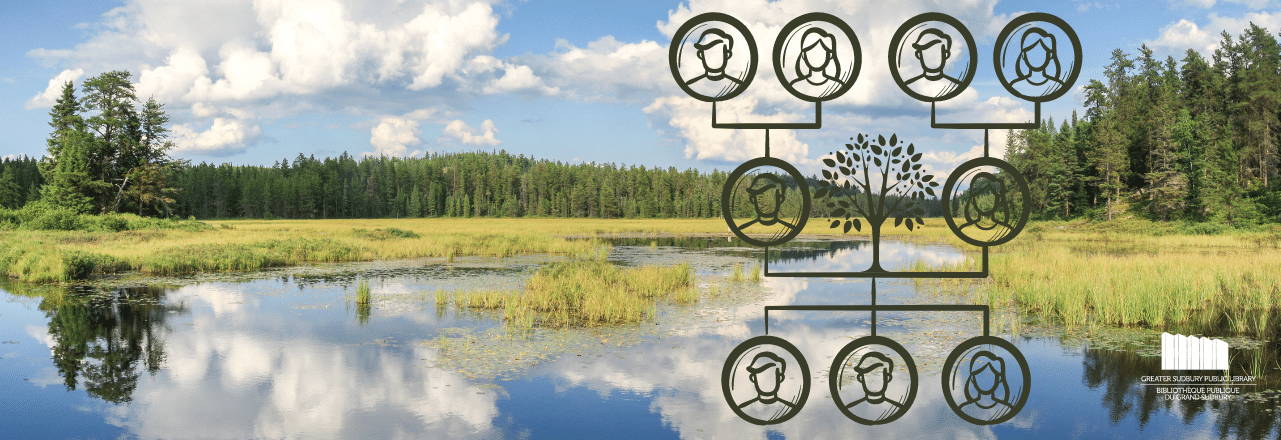
Reserve, hold, and freeze materials
Cardholders may reserve / hold library materials for later pickup or for delivery to another GSPL branch online, in person, or over the telephone.
Please have your library card ready, as you will need your barcode to reserve material using any of the methods above. Your barcode is 13 digits in length and is located on the reverse side of your library card.
To access your account online, you must have a PIN (a 4-digit password). If you have an email address attached to your library card, you can apply for a PIN online.
Don't have an email address? Contact your local branch to apply for a PIN and add your email address to your library account.This can be done over the phone with your library card number.
To Reserve Online:
- Login to My Library
Manage your Reserves Online:
If you have placed a request for a title that was previously unavailable, you can check the status of any of your requests to see where you are in line for any given item, or designate where you would like to pick it up if another location suits you better.
Requests are filled in the order in which they are placed.
You can choose to cancel, freeze or designate an alternate pickup location for any request, as long as it has not already been placed on the Hold Shelf for you.
Note: Changes to your requests can only be made until the item is listed as "In Transit;" this means it is on its way to the Reserve Shelf at the location you requested for pickup.
How to cancel your reserves online:
- Login to My Library
- Click the "Requests" button to view your current list of requests (you may have to scroll down)
- To list your requests in the order in which they were placed, click on the "Sort by Request" button
- Select the materials you want to cancel by checking the boxes in the Cancel column (on the left-hand side) and then click on the "Update List" button
- If you want to cancel everything, click the "Cancel All" button
How to freeze your requests online:
Freezing allows you to "freeze" your place in line, so that if you are away when your request becomes available, you won't have to re-request the item and start over on the waiting list if you can't pick it up on time.
Note: Please do not use this feature to create a wish list of items that you would like to read in the future. You may create such lists using the "My Lists" feature available in My Library.
- Login to My Library
- Click the "Requests" button to view your current list of requests (you may have to scroll down)
- To list your requests in the order in which they were placed, click on the "Sort by Request" button
- Select the materials you want to freeze by checking the boxes in the Freeze column (on the right-hand side) and then click the "Update List" button.
-
Note: You must "unfreeze" your requests when you are ready for them again.
-
To do this:
- Follow the steps above and uncheck the boxes in the Freeze column
- Click on the "Update List" button
-
How to Change a Pickup Location:
- Login to My Library
- Click the "Requests" button to view your current list of requests (you may have to scroll down)
- To list your requests in the order in which they were placed, click on the "Sort by Request" button
- Use the dropdown box under Pickup Location to indicate or change the location of where you would like to pick up your request.
- Click on the "Update List" button
